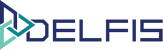Reports Walk-through
Table of Contents
Reports Panel Walk-through #
You can access the reports section from the side menu on the left of your dashboard by selecting the “Reports” menu icon.
1. Report type: Documents #
The report by documents gives you an overview of selected types of documents (invoices, bills or quotes) by type, status, time period and partners.
-
-
- Documents report. report are generated by listing selected documents type of selected status, with selected clients, over a selected time period.
- Status : Select a document status to generate documents report.
- Document Type : Select a document type to generate documents report.
- Partners : Select a single partner or all to generate documents report.
- Period : “All Time”, “Month”, “Year”, or “Custom value”, are the available periods You can select in order to generate documents report.
- Currency: choose a single currency to generate your documents report.
- Documents report. can be exported in PDF, XLS, XLSX or CSV file format for external use such as e-mail, presentation or friendly print format.
-
2. Report type: Payments #
Payments report provide you with an insight of the cash-flow / payments dynamic of your company.
-
-
- Payments report are generated by listing selected payments type, with selected clients, over a selected time period.
- Document Type: Select a document type to generate Payments report.
- Partners: Select a partner or all partners to generate Payments report.
- Period: “All Time”, “Month”, “Year”, or “Custom value”, are the available periods You can select in order to generate Payments report.
- Currency: choose a single currency, or all currencies to generate your Payments report.
- Payments report can be exported in PDF, XLS, XLSX or CSV file format for external use such as e-mail, presentation or friendly print format.
-
3. Report type: Analytical Card #
Analytical card report provides a profile of a single client based on his bills, invoices, and payments.
-
-
- Analytical card are generated by listing all invoices and bills with payments and balance for a single client, over a selected time period.
- Period : “All Time”, “Month”, “Year”, or “Custom value”, are the available periods You can select in order to generate Analytical card.
- Partners: Select a partner or all partners to generate Payments report.
- Currency: choose a single currency to generate Analytical Card report.
- Analytical Card can be exported in PDF, XLS, XLSX or CSV file format file for external use such as e-mail, presentation or friendly print format.
-
4. Report type: VAT Credit #
Vat Credit report provide with the information of your current VAT credit based on the invoiced and billed documents.
-
-
- Vat Credit report are generated from the equation : (Invoice VAT) – ((Bill VAT)-(excluded Bill VAT)) , over a selected time period.
- Period : “All Time”, “Month”, “Year”, or “Custom value”, are the available periods You can select in order to generate VAT credit report.
- Currency: choose a single currency to generate your VAT credit.
- VAT credit can be exported in PDF, XLS, XLSX or CSV file format file for external use such as e-mail, presentation or friendly print format.
-
For more information you can open a new ticket at support.lambda-it.me.
Or contact us with the contact form.