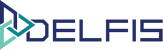Convert Bills to Quote
Table of Contents
Convert Bills to Quote #
Options 1 Single bill to quote #
Step 1: Select the bill to convert to Quote #
-
-
- Go in the bills section from the side menu on the left of your dashboard.
- In the bills section, all created bills will be listed, find the invoice you wish to convert to Quote and preview it by clicking on it.
- In the top right corner click on the button “Actions” and select “Convert to Quote”
-
Step 2: Save the newly converted bill to Quote #
-
-
- After set your newly converted bill to Quote as desired, you can save it by using the button “Save Quote” in the top right corner.
- The button “Save Quote” provide you with 3 options to save quote as “Draft” or “Save and mark as payable”.
-
Options 2 Multiple bills to quote #
Step 1: Select the bill to convert to Quote #
-
-
- Go in the bills section from the side menu on the left of your dashboard.
- In the bills section, all created bills will be listed, find the invoices you wish to convert to Quote and select them using the checkbox on the left of bill.
- In the top right corner click on the button “Options” and select “Convert to Quote”
-
Step 2: Save the newly converted bill to Quote #
-
-
- After set your newly converted bill to Quote as desired, you can save it by using the button “Save Quote” in the top right corner.
- The button “Save Quote” provide you with 3 options to save quote as “Draft” or “Save and mark as payable”.
-
For more information you can open a new ticket at support.lambda-it.me.
Or contact us with the contact form.