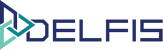Manage Invoice payments
Table of Contents
Manage Invoice payments #
Step 1: Select invoice whose payments you wish to manage #
-
-
- Go in the invoices section from the side menu on the left of your dashboard.
- In the invoices section, all created invoices will be listed, find the invoice you wish to manage payment and preview it by clicking on it.
- In the top right corner click on the button “Actions” and select “Add Payments” or “Manage Payments”.
-
Step 2: Add Payment #
-
-
- If you have clicked on “Manage Payments” a new window will appear providing you with a list of all your payments.
- Click on the button “Add Payment” to open a new window.
- Enter the desired values for your payment like date, type, amount, and note about the related payment, then click the button “Add”.
- The newly added payment will be displayed in the payments window. Afterwards, you can leave the invoice page or keep editing it.
-
For more information you can open a new ticket at support.lambda-it.me.
Or contact us with the contact form.