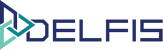Partners Management Walk-through
Table of Contents
Partners Management Panel Walk-through #
In the Partners Section From Top to Bottom:
You can access the partners section from the side menu on the left of your dashboard by selecting the “partners” menu icon.
1. Partners Section : Add a partner #
-
-
- In the Partners Section Header you can add a partner by click the “Add partner” button on the top right side.
- In the new windows, fill all the data available to add your partner.
- You can add custom fields, custom field are composed of 2 fields (left and right) (ex: Contacted : John Doe).
- Once you are done, click the button “Add partner” to save.
-
2. Partners Section : Filters #
Partners Section Filters provide you with a range of filters :
-
-
- The “Person/Company” filter partners by Person/Company.
- The “Partner name” filter partners by Partner name.
- The “City” filter partners by city.
- The “Country” filter partners by country.
- The “Reset” button will reset all input filter parameters.
-
3. Partners Section : Partners #
In the main partners Section is a data table divided by multiples columns:
From Top to Bottom
-
-
- Column headers provide ability to order data in ascending or descending order by the data in the selected column.
- Main data table section lists all partners created with data such as partner type, e-mail, partner’s name, address, city, country, a button to edit or delete selected partners.
- Each partner can be opened by clicking on the button to edit.
- The pagination provides ability to choose number of partners which will be displayed on the page and select the desired page.
-
For more information you can open a new ticket at support.lambda-it.me.
Or contact us with the contact form.